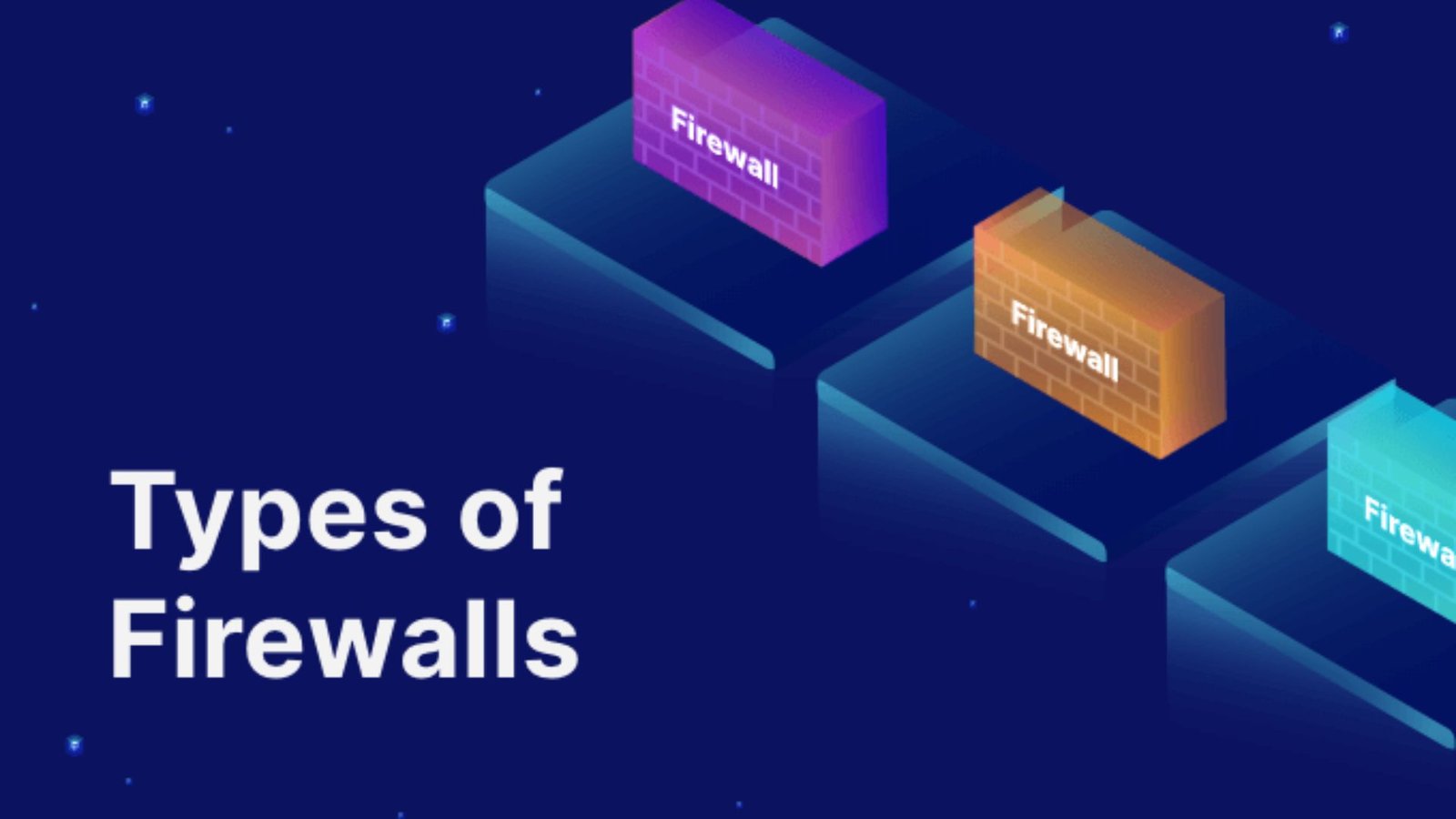Keeping your firewall up-to-date is crucial for maintaining robust network security. Updates often include patches for vulnerabilities, new features, and improvements that enhance your firewall’s effectiveness. This guide will walk you through the process of updating your firewall to ensure it continues to protect your network from emerging threats.

Why Regular Firewall Updates Are Essential
Firstly, regular updates are vital because cyber threats are constantly evolving. Firewall updates often include security patches that address newly discovered vulnerabilities. By updating your firewall, you ensure it can defend against the latest threats and maintain optimal protection.
Additionally, updates may introduce new features and improvements that enhance your firewall’s performance and functionality. Regular updates help you leverage the latest advancements in security technology.
Steps to Update Your Firewall
1. Check for Available Updates
The first step in updating your firewall is to check for available updates:
- Access Firewall Management Console: Log in to your firewall’s management console. This is typically accessed via a web browser using the firewall’s IP address.
- Navigate to Update Section: Find the section dedicated to updates. This might be labeled as “Firmware Update,” “Software Update,” or “System Update,” depending on your firewall model.
- Check for Updates: Click the option to check for updates. The firewall will connect to the vendor’s server to see if any updates are available.
Checking for updates ensures you are aware of any new versions or patches released by the firewall vendor.
2. Review Update Details
Before applying updates, review the details to understand what changes will be made:
- Read Release Notes: Look for release notes or update descriptions provided by the vendor. These notes usually outline the new features, improvements, and fixes included in the update.
- Assess Impact: Consider how the update might affect your current configuration and performance. Ensure that the update does not introduce changes that could disrupt your network.
Reviewing update details helps you prepare for any potential changes and ensures that you understand the benefits of the update.
3. Backup Your Current Configuration
Backing up your current configuration is a critical step before applying updates:
- Create a Backup: Use the firewall’s management console to create a backup of your current configuration. This backup should include settings, rules, and policies.
- Save Backup Securely: Store the backup file in a secure location. This ensures that you can restore your configuration if something goes wrong during the update.
Creating a backup protects you from potential issues and allows you to revert to a previous state if needed.
4. Apply the Update
With the backup in place, you can proceed to apply the update:
- Download Update: Download the update file from the firewall vendor’s website or through the management console, if available.
- Install Update: Follow the instructions provided by the vendor to install the update. This usually involves uploading the update file and initiating the installation process.
- Restart Firewall: After the update is applied, you may need to restart the firewall for the changes to take effect.
Applying the update ensures that your firewall is running the latest version with the most recent security patches and features.
5. Verify Update Installation
After applying the update, verify that the installation was successful:
- Check Version Number: Confirm that the firewall’s version number matches the updated version listed in the release notes.
- Test Functionality: Test the firewall to ensure it is functioning correctly. Verify that all settings, rules, and policies are intact and operational.
Verifying the installation helps ensure that the update has been applied correctly and that your firewall is working as expected.
6. Monitor and Adjust
After updating, monitor your firewall to ensure it continues to provide effective protection:
- Monitor Performance: Watch for any performance changes or issues that may arise after the update. Look for changes in network speed or connectivity.
- Adjust Settings: If necessary, adjust firewall settings or rules to accommodate any new features or changes introduced by the update.
Ongoing monitoring and adjustment help maintain optimal firewall performance and address any issues that may occur after the update.
7. Schedule Regular Updates
To maintain security, schedule regular updates for your firewall:
- Set Up Notifications: Enable notifications for new updates, if available. This helps you stay informed about the latest patches and releases.
- Plan Update Intervals: Establish a regular schedule for checking and applying updates, such as quarterly or semi-annually, depending on your firewall’s update cycle.
Regular updates ensure that your firewall remains current with the latest security advancements and patches.
Conclusion: Keeping Your Firewall Updated
In conclusion, updating your firewall is a critical task for maintaining robust network security. By following these steps—checking for updates, reviewing details, backing up configurations, applying updates, verifying installations, monitoring performance, and scheduling regular updates—you can ensure that your firewall continues to provide effective protection against evolving cyber threats.
Additionally, staying current with updates helps you leverage new features and improvements, enhancing your firewall’s performance and security capabilities. Regular maintenance and updates are essential for safeguarding your network and data from potential vulnerabilities and attacks.