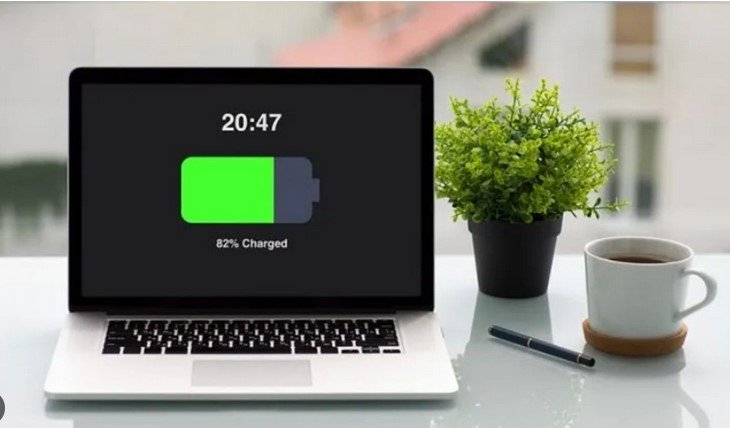Managing laptop storage efficiently is essential if you want to maintain a fast and reliable system. Over time, your laptop can fill up with unnecessary files, making it slower and harder to use. In this guide, we’ll walk you through various ways to keep your laptop’s storage under control and make sure it runs smoothly. Let’s get into these methods so you can free up space and improve performance.
1. Delete Unnecessary Files
The first step in managing laptop storage efficiently is removing files you no longer need. This includes old documents, downloads, or media files that you’ve forgotten about. Take a few minutes to go through your folders and delete anything that’s taking up unnecessary space. Doing this regularly can prevent your laptop from becoming cluttered over time.

2. Use Cloud Storage
One of the best ways to handle laptop storage is by using cloud storage services like Google Drive, Dropbox, or OneDrive. Storing your files in the cloud not only helps with managing laptop storage efficiently but also makes your data accessible from anywhere. By moving your large files like videos, photos, or work documents to the cloud, you can save a lot of space on your laptop.
3. Uninstall Unused Programs
Another effective way of managing laptop storage efficiently is by uninstalling programs you don’t use. Many of us have apps or software that we installed once and never used again. These programs take up valuable storage and can also slow down your laptop. You can easily remove them through the Control Panel (Windows) or the Finder (macOS) to free up space.
4. Clear Your Cache and Temporary Files
Temporary files and cache data can build up quickly, taking up valuable storage space on your laptop. Regularly clearing these can significantly help with managing laptop storage efficiently. You can do this by using built-in tools like Disk Cleanup (Windows) or by navigating to system preferences (macOS). There are also third-party apps that can automate this task for you.
5. Store Media Files on External Drives
If you frequently deal with large media files such as videos, music, or high-resolution images, storing them on an external hard drive is a great option for managing storage efficiently. This keeps your laptop’s internal storage free for essential programs and files while still allowing you access to your media whenever you need it.
6. Compress Files
Another simple yet effective method of managing storage efficiently is compressing your files. If you have files that you need to keep but don’t use often, compressing them into a zip folder reduces their size and frees up space. When needed, you can quickly extract them, but they won’t take up as much storage on your laptop in the meantime.
7. Use Storage Analyzer Tools
Using storage analyzer tools can be an excellent way to see which files are taking up the most space and where you can optimize. These tools give a detailed breakdown of your storage usage, making managing storage efficiently much easier. Windows and macOS have built-in storage analyzers, but you can also use third-party apps like TreeSize or DaisyDisk for even more detailed insights.
8. Move System Updates to an External Drive
System updates, especially for Windows, can take up significant space on your laptop. Moving these updates to an external drive or deleting old update files can help in managing laptop storage efficiently. Always make sure that the system update files you are deleting or moving aren’t necessary for the current functioning of your laptop.
9. Empty the Recycle Bin or Trash
Often, files you think are deleted are still stored in the Recycle Bin (Windows) or Trash (macOS). This space can add up quickly, so regularly emptying the bin is a simple yet effective way of managing laptop storage efficiently. It’s a good habit to get into and can free up storage that you thought you had already cleared.
10. Upgrade Your Storage
If you’ve tried all of the methods above and still find yourself short on space, upgrading your storage might be the best solution for managing laptop storage efficiently. Many laptops allow for storage upgrades, such as installing a larger SSD or HDD. While this option may require a bit of investment, it can dramatically increase your storage capacity and improve your laptop’s performance.
Conclusion
By following these strategies, you can easily ensure that your laptop stays clutter-free and runs efficiently. Managing laptop storage efficiently doesn’t have to be a complicated task. Regularly deleting unnecessary files, using cloud storage, and investing in external drives are just a few simple ways to free up space and keep your device running smoothly. Now that you know how to manage your laptop’s storage, you can prevent slowdowns and maintain optimal performance.