When you spend hours sitting at your computer, it’s easy to forget how important proper posture and setup are. Computer ergonomics plays a critical role in ensuring that you stay comfortable, avoid strain, and work efficiently. By following best practices for computer ergonomics, you can prevent common issues like neck pain, eye strain, and back discomfort. This guide will help you understand the key elements of ergonomics and how to apply them in your daily routine.
Adjusting Your Chair for Maximum Comfort
One of the key factors in good computer ergonomics is having the right chair adjustment. The chair should provide proper support for your lower back and allow you to sit comfortably for extended periods. Start by adjusting the height so that your feet are flat on the ground, and your knees are at a 90-degree angle.
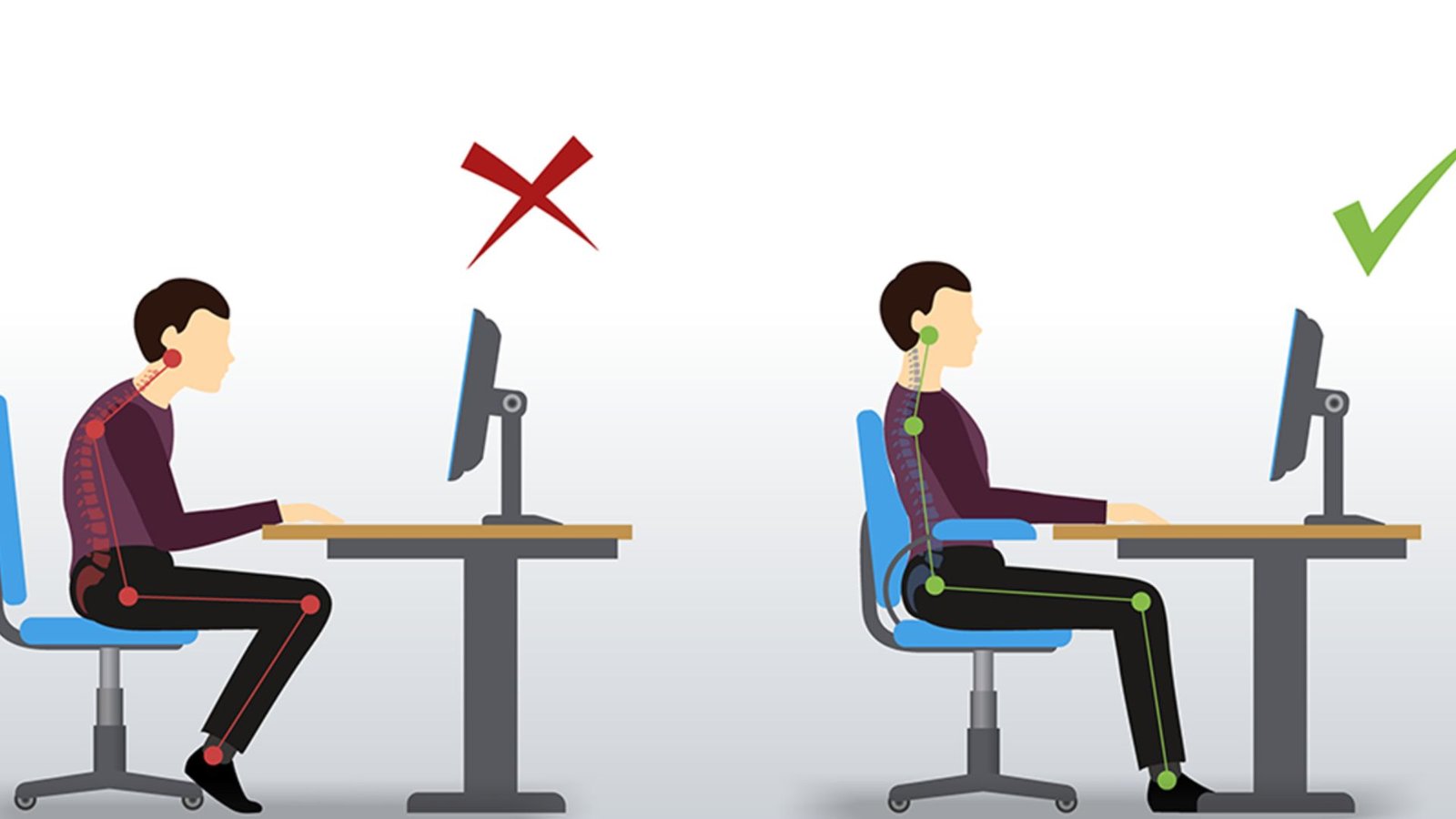
Make sure that the back of the chair supports the natural curve of your spine. This reduces strain on your back and helps you maintain good posture. Having armrests that are adjustable can also be helpful to keep your shoulders relaxed while typing.
Positioning the Monitor Correctly
Another important aspect of computer ergonomics is the position of your monitor. The screen should be directly in front of you at eye level to avoid neck strain. Ideally, the monitor should be about an arm’s length away from your face, so you don’t have to lean in or strain your eyes.
If the monitor is too high or too low, you may find yourself craning your neck, which can lead to discomfort over time. Adjust the monitor height to ensure that you are looking straight ahead at the screen.
Keeping the Keyboard and Mouse in a Comfortable Position
Proper keyboard and mouse positioning is essential for good computer ergonomics. The keyboard should be placed at a height where your arms are parallel to the ground, allowing your wrists to remain in a neutral position. Avoid resting your wrists on the desk while typing, as this can put pressure on your tendons.
Similarly, the mouse should be placed within easy reach, at the same level as the keyboard. This allows you to move it without overextending your arm, reducing the risk of repetitive strain injuries.
Taking Regular Breaks
Even with the perfect ergonomic setup, sitting in the same position for too long can cause problems. It’s essential to take regular breaks to stand, stretch, and move around. Every 20 to 30 minutes, get up and walk for a few minutes. This helps improve circulation and reduces the risk of stiffness or muscle pain.
Regular breaks also give your eyes a chance to rest, which is crucial in preventing eye strain caused by staring at a screen for too long.
Improving Lighting and Reducing Glare
Lighting plays a big role in computer ergonomics. Poor lighting can lead to eye strain, headaches, and difficulty focusing on the screen. Make sure your workspace is well-lit, but avoid having direct light shining on your monitor, as this can create glare.
If possible, position your monitor so that windows are to the side rather than in front or behind you. This helps reduce reflections and glare on the screen, making it easier to see and reducing strain on your eyes.
Setting Up Proper Desk Height
Another factor in computer ergonomics is desk height. The desk should be at a height that allows your arms to rest comfortably while typing. If the desk is too high or too low, you may end up straining your arms and shoulders. Adjust your chair and desk until your forearms are parallel to the floor and your hands can reach the keyboard comfortably.
If your desk is not adjustable, consider using a keyboard tray to position the keyboard at the correct height.
Maintaining Good Posture Throughout the Day
Good posture is at the heart of effective computer ergonomics. While it’s easy to slouch or hunch over the keyboard, maintaining a straight posture helps reduce strain on your neck, back, and shoulders. Sit up straight with your shoulders relaxed and avoid leaning forward.
To support your posture, use a chair with good lumbar support, or place a small cushion behind your lower back.
Using Ergonomic Accessories
To further enhance your computer ergonomics, consider investing in ergonomic accessories. Items like wrist rests, ergonomic mice, and adjustable monitor stands can all contribute to a more comfortable and supportive workspace. These tools are designed to reduce strain and help you maintain a healthy posture.
If you experience frequent discomfort while using the computer, these accessories can make a big difference.
Stretching Regularly
In addition to taking breaks, incorporating stretches into your routine is a great way to prevent stiffness and muscle strain. Simple stretches for your neck, shoulders, and back can help relieve tension and improve circulation. Try rolling your shoulders, tilting your head from side to side, or doing seated twists to keep your muscles loose and relaxed.
Conclusion
By following these best practices for computer ergonomics, you can create a workspace that promotes comfort and reduces the risk of injury. Adjusting your chair, monitor, and keyboard positions, taking breaks, and maintaining good posture will help you work efficiently while staying pain-free. Incorporating these simple changes into your routine can make a big difference in your overall well-being.










