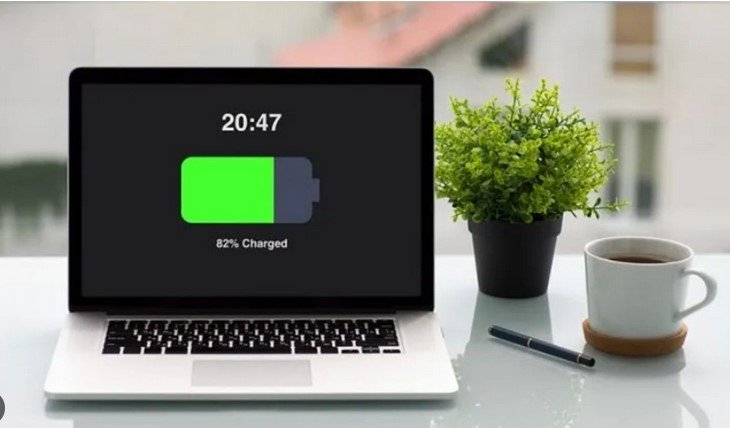Keeping your laptop clean is essential for maintaining its performance and longevity. Dust, dirt, and grime can accumulate over time, affecting not only the appearance but also the functionality of your device. In this guide, we’ll walk you through simple and effective steps to clean your laptop, ensuring it remains in top condition.

Why Regular Cleaning is Important
Firstly, regular cleaning helps prevent overheating. Dust and debris can block ventilation ports, leading to poor airflow and increased temperatures. Consequently, this can affect the performance and lifespan of your laptop. Additionally, a clean laptop improves your overall experience by ensuring that your keyboard, screen, and other components are functioning properly.
What You’ll Need
Before you begin, gather the following supplies:
- Microfiber cloth: For cleaning the screen and exterior.
- Compressed air: To blow dust out of the vents and keyboard.
- Isopropyl alcohol (70% or higher): For cleaning surfaces and disinfecting.
- Cotton swabs: For reaching small areas like the keyboard.
- Screen cleaner (optional): Specifically designed for electronic screens.
Step-by-Step Cleaning Instructions
1. Power Down and Unplug
Before you start cleaning, ensure your laptop is powered off and unplugged from any power sources. Additionally, disconnect all peripherals such as a mouse, external hard drive, or USB devices. This step is crucial for safety and to avoid any accidental damage to your laptop.
2. Clean the Screen
To clean the screen, follow these steps:
- Use a Dry Microfiber Cloth: Gently wipe the screen in circular motions to remove any dust and smudges. Be sure not to press too hard, as this could damage the display.
- Apply Screen Cleaner (if needed): If your screen has stubborn smudges, lightly dampen the microfiber cloth with a screen cleaner or a mixture of equal parts water and isopropyl alcohol. Avoid spraying the liquid directly onto the screen. Instead, apply it to the cloth and then wipe the screen gently.
- Dry the Screen: Use a dry section of the microfiber cloth to wipe the screen again, removing any moisture and ensuring a streak-free finish.
3. Clean the Keyboard
The keyboard can harbor a lot of dirt and germs, so it’s important to clean it thoroughly:
- Use Compressed Air: Hold the laptop at an angle and use compressed air to blow out any dust and debris from between the keys. Make sure to do this in short bursts to avoid causing damage.
- Wipe the Keys: Dampen a microfiber cloth with a mixture of isopropyl alcohol and water (about 1:1 ratio). Gently wipe each key and the surrounding area. For more precise cleaning, use a cotton swab dipped in the solution to clean around the keys.
- Dry the Keyboard: Use a dry microfiber cloth to wipe away any remaining moisture from the keyboard.
4. Clean the Exterior
The exterior of your laptop, including the touchpad and casing, can also collect dust and fingerprints:
- Wipe with a Microfiber Cloth: Use a dry or slightly dampened microfiber cloth to wipe down the exterior of your laptop. Be sure to clean the touchpad, edges, and any other surfaces where dirt may accumulate.
- Clean Vents and Ports: Use compressed air to blow out dust from the vents and ports. Hold the can upright and use short bursts to avoid moisture buildup.
5. Disinfect the Laptop
To disinfect your laptop, especially the keyboard and touchpad:
- Dampen a Cloth with Isopropyl Alcohol: Lightly dampen a microfiber cloth with isopropyl alcohol (70% or higher). Avoid soaking the cloth, as excess moisture can damage electronic components.
- Wipe High-Touch Areas: Gently wipe the keyboard, touchpad, and any other frequently touched areas. Allow the alcohol to air dry, which helps kill germs and bacteria.
Tips for Maintaining a Clean Laptop
- Regular Cleaning: Aim to clean your laptop every few weeks to prevent excessive buildup of dust and grime.
- Use a Laptop Sleeve: A laptop sleeve or case can help protect the exterior from dirt and scratches when not in use.
- Keep Your Workspace Clean: Maintain a clean workspace to reduce the amount of dust that can settle on your laptop.
- Avoid Eating Near Your Laptop: Crumbs and spills can easily make their way into your laptop, leading to more frequent cleanings.
Conclusion: Keeping Your Laptop in Top Shape
In summary, regular cleaning of your laptop is essential for maintaining its performance and appearance. By following these simple steps—cleaning the screen, keyboard, and exterior, and keeping your device disinfected—you can ensure that your laptop remains in excellent condition.
Remember to power down and unplug your laptop before cleaning and to use the appropriate materials to avoid causing damage. With consistent care, your laptop will not only look better but also function more efficiently, enhancing your overall user experience.