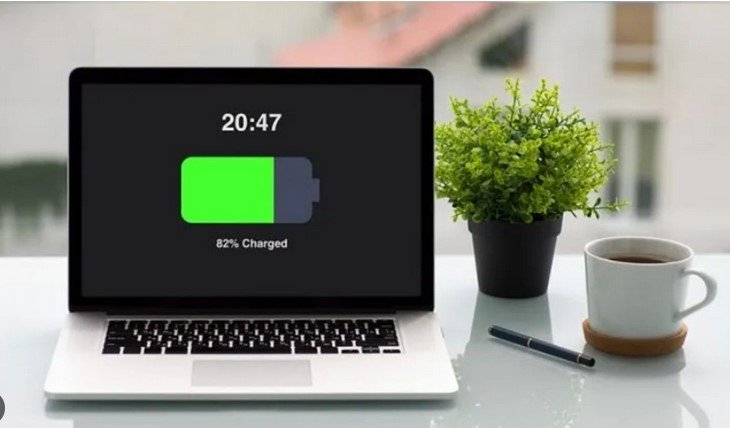Keeping your laptop clean is essential for both aesthetics and functionality. Over time, dust, crumbs, and fingerprints can accumulate, making your keyboard and screen look grimy and affecting their performance. If you’re wondering how to clean your laptop keyboard and screen effectively, you’ve come to the right place. This guide will walk you through the steps to ensure your laptop remains spotless and functions optimally.
Cleaning Your Laptop Keyboard
Your laptop keyboard is a hotspot for dirt and debris. Regular cleaning will keep it looking new and functioning smoothly.
1. Power Down and Unplug
Start by powering down your laptop and unplugging it from any power sources. This is a crucial step to prevent any accidental key presses or electrical issues while cleaning.
2. Remove Loose Debris
Gently turn your laptop upside down and give it a few shakes to dislodge loose debris. You can also use a can of compressed air to blow out crumbs and dust from between the keys. Hold the can upright and use short bursts to avoid damaging the keyboard.
3. Clean the Keys
To clean the keys themselves, use a soft brush or a microfiber cloth. Dampen the cloth with a small amount of water or a mild cleaning solution—ensure it is not too wet to avoid any liquid seeping into the keyboard. Gently wipe each key, making sure to get around the edges.
4. Tackle Stubborn Stains
For stubborn stains or grime, use a cotton swab dipped in rubbing alcohol. Lightly scrub around the affected areas to remove any build-up. Rubbing alcohol is effective because it evaporates quickly, reducing the risk of moisture damage.
5. Let It Dry
Allow the keyboard to dry completely before turning your laptop back on. Ensure there is no moisture left on or around the keys to avoid potential electrical issues.

Cleaning Your Laptop Screen
A clean screen enhances your viewing experience and reduces eye strain. Follow these steps to clean your laptop screen safely.
1. Power Down and Unplug
As with the keyboard, start by powering down your laptop and unplugging it. This prevents accidental input and avoids any electrical issues during cleaning.
2. Choose the Right Cleaning Solution
Use a cleaning solution specifically designed for electronics or a mixture of water and isopropyl alcohol (1:1 ratio). Avoid using window cleaners or household cleaners, as they can contain harsh chemicals that may damage the screen.
3. Use a Microfiber Cloth
Dampen a microfiber cloth with the cleaning solution—it should be moist but not dripping wet. Microfiber cloths are ideal because they are soft and won’t scratch the screen.
4. Wipe the Screen Gently
Gently wipe the screen in circular motions to avoid streaks. Start from the top and work your way down, applying light pressure. Avoid pressing too hard to prevent damaging the screen.
5. Dry the Screen
If necessary, use a dry section of the microfiber cloth to remove any remaining moisture or streaks. Ensure the screen is completely dry before closing your laptop or powering it back on.
Additional Tips for Maintenance
Maintaining your laptop’s cleanliness goes beyond just cleaning. Here are some additional tips to keep your laptop in top shape:
Use a Laptop Cover
Consider using a keyboard cover to prevent dust and debris from accumulating under the keys. A screen protector can also safeguard against scratches and smudges.
Regular Cleaning Schedule
Establish a regular cleaning schedule to keep your laptop in pristine condition. Clean your keyboard and screen at least once a month to prevent build-up and maintain performance.
Avoid Eating Near Your Laptop
Try to avoid eating near your laptop to minimize crumbs and spills. If you must eat at your workstation, use a keyboard cover and be cautious with beverages.
Conclusion
Cleaning your laptop keyboard and screen is essential for maintaining both its appearance and functionality. By following these simple steps—powering down your device, using appropriate cleaning solutions, and handling with care—you can ensure your laptop remains in excellent condition. Regular maintenance not only keeps your laptop looking good but also helps prolong its lifespan and enhance your overall user experience. With these tips, you’ll be well-equipped to keep your laptop clean and performing at its best.