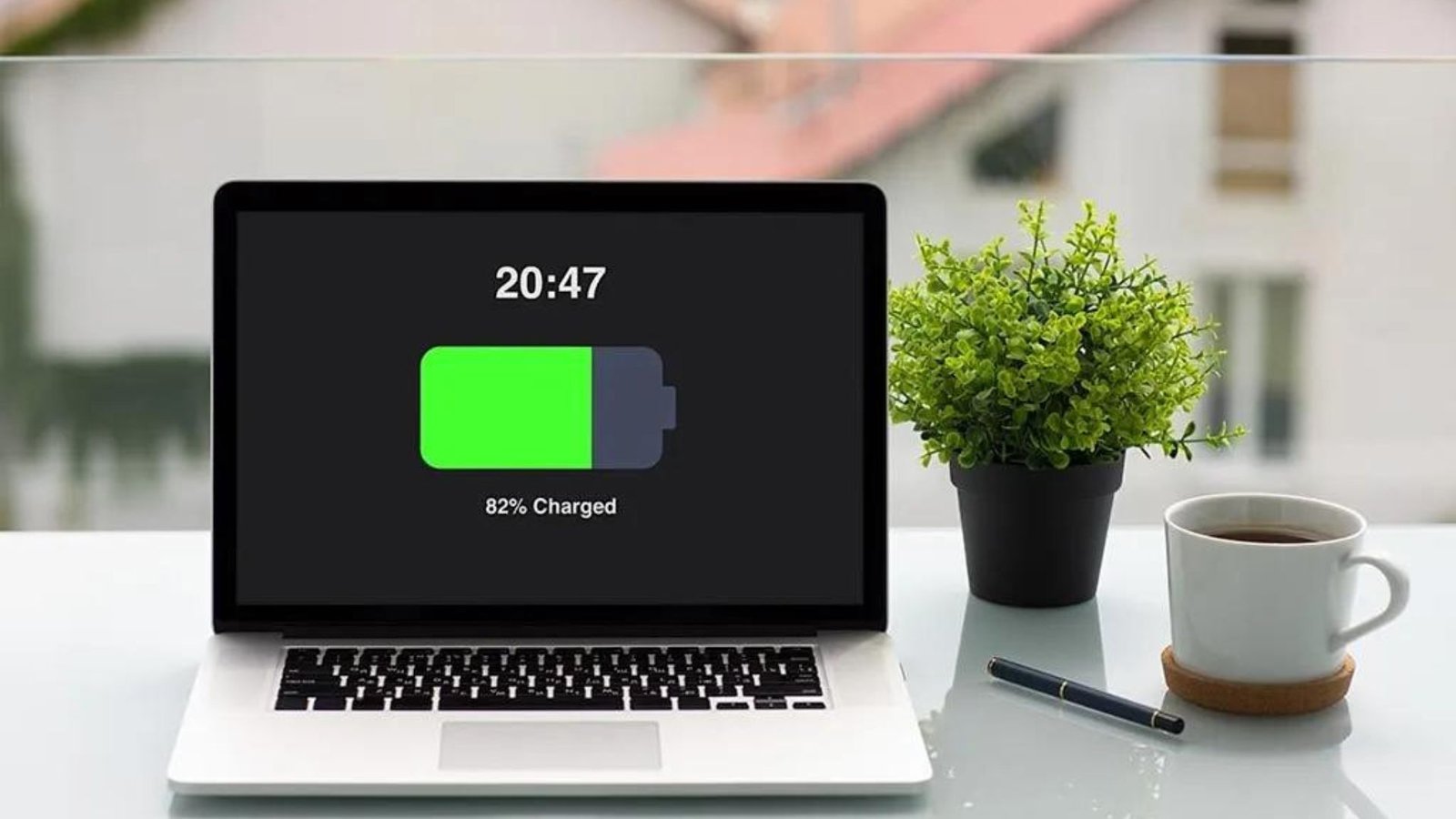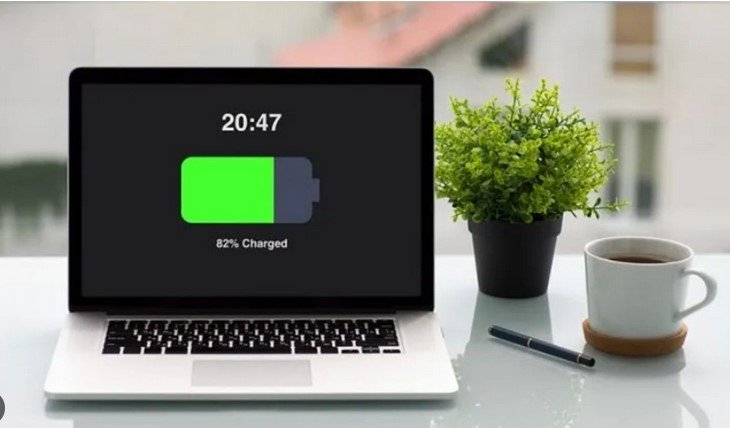If you’re always on the go, keeping your laptop running throughout the day can be a challenge. Understanding the best tips for extending your laptop’s battery life can make a big difference in how long your device lasts between charges. Whether you’re working remotely or streaming videos, these simple adjustments will help you maximize your laptop’s battery performance and keep it powered for longer.
1. Adjust Screen Brightness
The first tip for extending your laptop’s battery life is reducing the screen brightness. Your display is one of the most power-hungry components of your laptop. By lowering the brightness, especially when you’re indoors or in dim lighting, you can significantly reduce power consumption. Most laptops come with shortcuts or settings that make adjusting brightness easy, so take advantage of this feature to save energy. Dimming the screen not only saves battery but also reduces eye strain, allowing for more comfortable usage.

2. Turn Off Wi-Fi and Bluetooth When Not in Use
Another simple but effective way of extending your laptop’s battery life is turning off Wi-Fi and Bluetooth when you’re not using them. Wireless connections use up a lot of battery power, even if you’re not actively connected to the internet or other devices. By disabling them, your laptop conserves energy.
This small adjustment can easily extend the battery life, especially when you’re working offline or traveling.
3. Close Unnecessary Programs
Running too many programs simultaneously can drain your laptop’s battery quickly. Be mindful of what apps and programs are open, and close any that you’re not using. Apps running in the background, especially those that require significant processing power, can use up a lot of energy.
By keeping only the necessary applications running, you can improve performance and extend battery life.
4. Use Battery Saver Mode
Most laptops come with a built-in battery saver mode, which is specifically designed to help in extending your laptop’s battery life. Activating this mode limits certain background activities and reduces the processor’s power consumption. It’s a great option when you’re running low on power and need to stretch your battery until your next charge.
By enabling battery saver mode, you can extend usage without sacrificing too much performance.
5. Lower Power Consumption Settings
Another key method for extending your laptop’s battery life is adjusting the power settings. Most operating systems allow you to customize power plans, balancing performance with energy consumption. You can set your laptop to go to sleep or turn off the display after a certain period of inactivity, which conserves battery.
Fine-tuning these settings will ensure that your laptop isn’t wasting energy when not in use.
6. Avoid Extreme Temperatures
Exposing your laptop to extreme heat or cold can reduce battery efficiency. Try to use your device in moderate temperature environments to protect the battery from strain. Overheating can cause the battery to degrade faster, while extremely cold temperatures can reduce performance.
By maintaining your laptop in a safe temperature range, you can help in extending your laptop’s battery life over time.
7. Unplug External Devices
External devices, such as USB drives, external hard drives, and even mice, can drain your laptop’s battery. If you’re not actively using these devices, it’s a good idea to unplug them. The more devices connected to your laptop, the more power is drawn from the battery.
Keeping external devices unplugged when not in use is an easy way to preserve battery power.
8. Manage Background Apps
Background apps often drain your battery without you realizing it. Applications such as file syncing services or apps that frequently update data can consume a lot of power. To prevent this, regularly check which apps are running in the background and disable any unnecessary ones.
Controlling background processes is a highly effective way of extending your laptop’s battery life.
9. Update Your Software
Keeping your laptop’s operating system and drivers up to date is another important tip. Updates often include optimizations that can improve battery performance. Sometimes, outdated software can cause your laptop to use more energy than necessary.
Regular updates ensure that your laptop runs efficiently, contributing to better battery life.
10. Replace the Battery If Necessary
Finally, if your laptop’s battery life has noticeably decreased over time, it might be time to replace the battery. Even with the best practices, all batteries wear out eventually. If your laptop is a few years old and you’ve tried everything else, replacing the battery can give your device a new lease on life.
A fresh battery will significantly improve usage time, making it the ultimate solution for extending your laptop’s battery life.
Conclusion
By following these practical tips for extending your laptop’s battery life, you can get more out of each charge and improve your overall laptop experience. From adjusting your screen brightness to managing background apps, small changes can make a big impact on battery performance. With careful usage and attention, your laptop will last longer and perform better throughout the day.