Setting up a firewall is crucial for safeguarding your computer and network from unauthorized access and cyber threats. A firewall acts as a barrier between your computer and the internet, helping to block potentially harmful traffic while allowing legitimate data to pass through. In this guide, we’ll walk you through the steps to set up a firewall, ensuring your system remains secure.
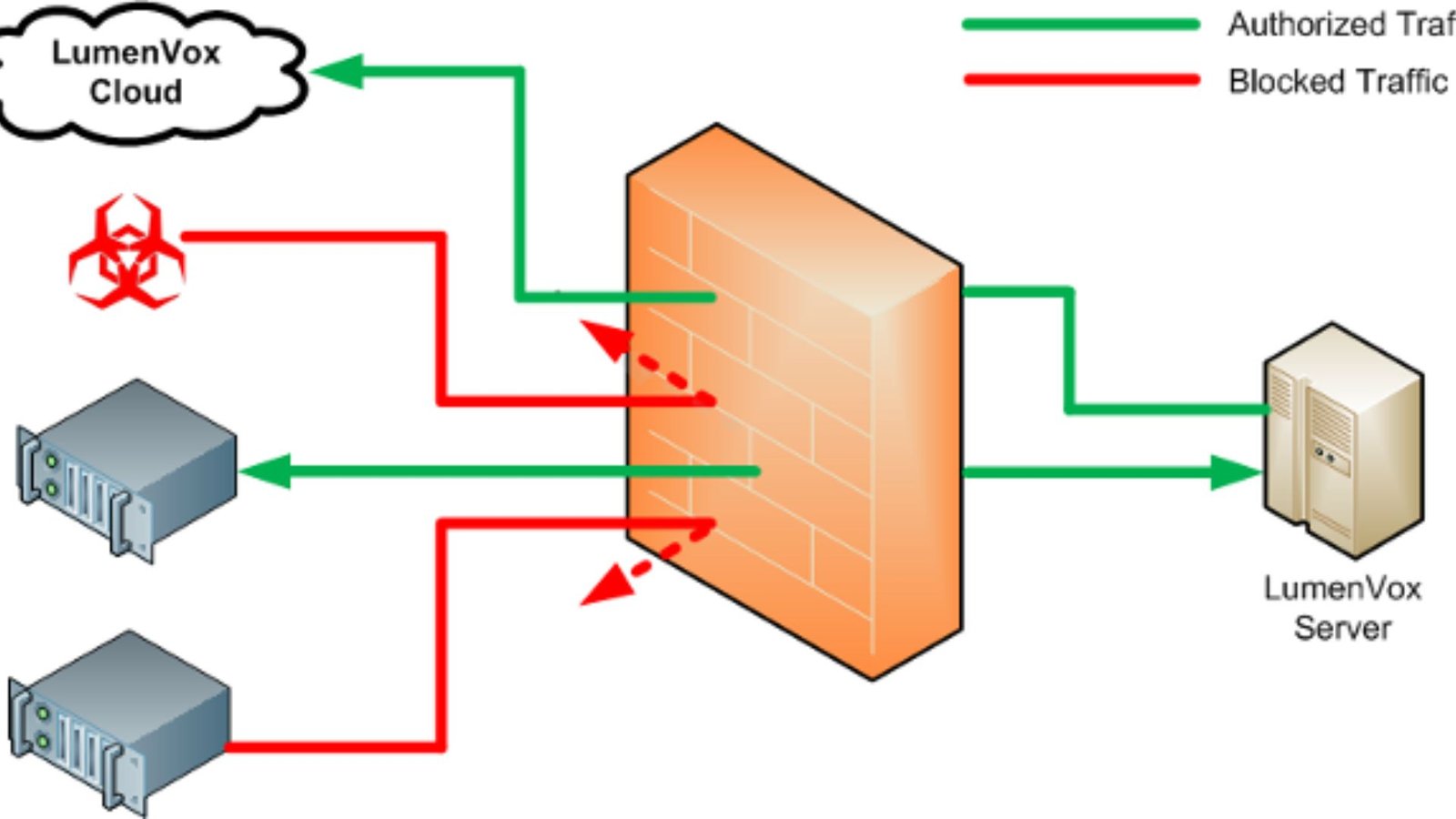
Why a Firewall is Important
Firstly, a firewall helps protect your computer and network from various types of cyber threats, including malware, hackers, and unauthorized access attempts. By monitoring and controlling incoming and outgoing traffic, a firewall prevents potentially dangerous data from reaching your system.
Additionally, a firewall can help enforce network policies and control access to specific applications and services. This is particularly important for businesses that need to manage access to sensitive information and applications.
Types of Firewalls
Before setting up a firewall, it’s important to understand the different types available:
- Software Firewall: Installed on your computer, this type of firewall monitors and controls traffic on a single device. It’s often included in antivirus software or available as a standalone application.
- Hardware Firewall: A dedicated device that sits between your network and the internet. It protects multiple devices on a network and is commonly used in business environments.
- Network Firewall: Integrated into a router or network device, it provides protection for all devices connected to the network.
Setting Up a Software Firewall
1. Choose a Firewall Program
Firstly, select a firewall program that suits your needs. Many antivirus suites include built-in firewalls, or you can opt for standalone firewall software. Popular choices include:
- Windows Defender Firewall: Built into Windows operating systems.
- ZoneAlarm: A well-known standalone firewall program.
- Comodo Firewall: A feature-rich firewall with strong protection capabilities.
2. Install the Firewall Software
Once you’ve chosen your firewall program:
- Download the Software: Obtain the firewall software from the official website or a trusted source.
- Run the Installer: Follow the on-screen instructions to install the software on your computer.
- Restart Your Computer: After installation, restart your computer if prompted.
3. Configure Basic Settings
After installation, configure the basic settings of your firewall:
- Open the Firewall Program: Access the firewall’s settings through the program’s interface.
- Enable the Firewall: Ensure that the firewall is activated to start protecting your system.
- Set Up Initial Rules: Configure basic rules for allowing or blocking specific applications or types of traffic. Most firewalls will have default rules, but you can adjust them as needed.
4. Create Custom Rules
For more specific control, you can create custom rules:
- Access Advanced Settings: Go to the advanced settings or rules section of your firewall program.
- Add New Rules: Create rules to allow or block specific applications, ports, or IP addresses. For example, you might want to block incoming traffic on certain ports while allowing outbound traffic.
- Save Changes: Apply and save your custom rules to enforce them.
5. Monitor and Update
Finally, regularly monitor your firewall’s activity and update it as needed:
- Check Logs: Review the firewall logs to see what traffic has been allowed or blocked.
- Update Rules: Adjust your rules based on your needs and any new threats that may arise.
- Keep the Software Updated: Ensure that your firewall software is kept up-to-date to protect against the latest threats.
Setting Up a Hardware or Network Firewall
1. Access the Firewall’s Interface
For hardware or network firewalls:
- Connect to the Device: Connect your computer to the firewall device through a web browser or dedicated application.
- Log In: Use the default username and password to log in to the firewall’s management interface.
2. Configure Basic Settings
Configure the basic settings of your firewall:
- Set Up Network Parameters: Configure IP addresses, subnets, and other network settings as needed.
- Enable the Firewall: Ensure that the firewall is turned on and actively protecting your network.
- Set Up Initial Rules: Configure basic rules to allow or block traffic based on your network’s needs.
3. Create Custom Rules
Create custom rules for more granular control:
- Access Rule Settings: Navigate to the firewall’s rule settings or access control lists.
- Add New Rules: Define rules to control traffic based on specific criteria, such as application type, port numbers, or IP addresses.
- Apply Changes: Save and apply your custom rules to enforce them across your network.
4. Monitor and Maintain
Regularly monitor and maintain your hardware or network firewall:
- Check Logs and Reports: Review activity logs and reports to monitor traffic and identify any issues.
- Update Firmware: Keep the firewall’s firmware up-to-date to ensure protection against new threats.
- Adjust Rules: Modify rules as needed to adapt to changes in your network environment or emerging threats.
Conclusion: Ensuring Comprehensive Protection
In summary, setting up a firewall is an essential step in protecting your computer and network from cyber threats. By following these steps—whether setting up a software firewall on your device or configuring a hardware or network firewall—you can ensure that your system remains secure and your data is protected.
Regular monitoring, updating, and adjusting of firewall settings will help maintain optimal security and safeguard against evolving threats. With the right firewall in place, you can enjoy a safer and more secure computing experience.










